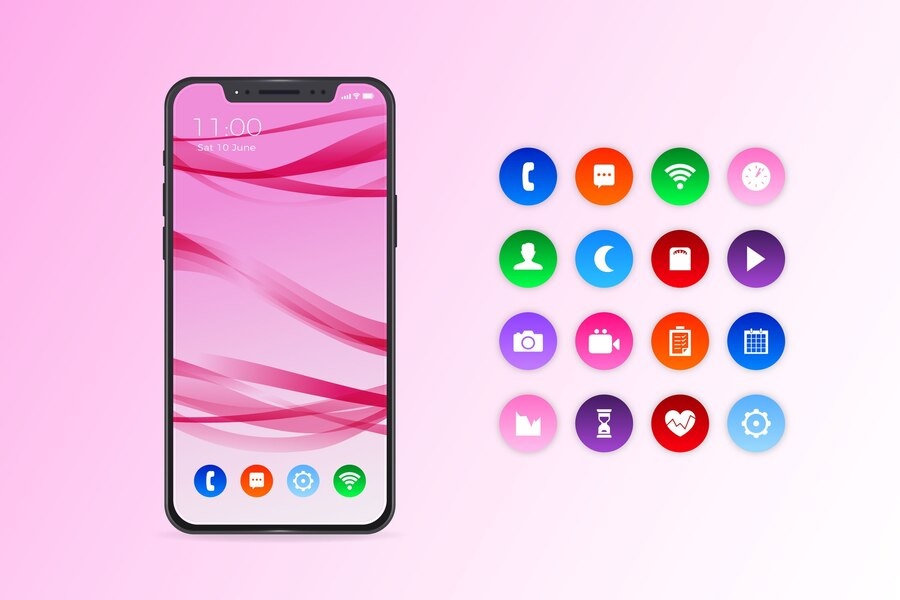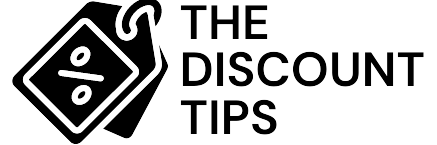It may not be possible sometimes to find an icon of the phone application on your iPhone, or perhaps it is intentional that you hide this but forget about it and struggle to locate it when necessary.
The most important thing for you on the iPhone is probably your phone app. So that you can make and receive calls. Moreover, via the phone application, you can access your voicemails and contacts. You’re on the right platform if that app seems to have disappeared from your iPhone’s home screen and you wonder how it will be recovered.
In any case, here is how to find them if you are not able to unhide an app or notice that the phone icon is missing on your iPhone. No worries; we have three simple solutions for you. All you have to do is follow the steps we laid down in this article to learn how to get the phone icon back on your iPhone.
How to Recover a Missing Phone Icon from Your iPhone.
The green icon for the Phone app is normally placed in the lower left corner of the iPhone dock. It may appear to have been missing if you removed it from your dock, pulled it off the home screen, moved it into a file or hid it in an app library. But because the Phone app is an important element of IOS and cannot be uninstalled, we don’t need to worry. It just stays hidden, there’s a way to find the lost phone icon on the iPhone.
1. Use Spotlight to Find the Missing Phone App
Use of Spotlight is the first way to get your missing phone icon on your iPhone.
To get this feature, all you need to do is simply press the Search button above the dock if your iPhone has been upgraded to a newer version of iOS 16 or higher. Follow the directions step by step:
- To display the Spotlight search, tap from the Home Screen of your iPhone.
- To find it, type the name of the phone icon missing on the iPhone.
- Once that is done, you can also long-press the phone app icon to select the Add to Home Screen option or you can manually drag it into your iPhone’s home screen
- Touch the Phone app icon to get it started and call whoever you want.
The Spotlight search helps locate files and applications in any location on your device.
2. To Find the Missing Phone App, Ask Siri.
You can also call Siri with a long press of the right-side button if you have an iPhone X or later. You’ll be able to launch the Siri app, asking questions like ‘open your phone app.’ And when you do that, it will open the missing phone icon on your iPhone. so that you can listen to voicemails and make calls right away.
As long as you don’t see an icon for the phone in your dock, the Phone app may still be on a screen. Maybe it was moved to another one of them by accident. You’ll be able to find this and move it back into your dock by using Search. Here is how:
- To open a search, drag it from the bottom of your home screen.
- This will give you a look at the search area.
- Type phone app.
- The outcomes inclusive of the Phone App will appear.
- If this is the case, you can either directly launch your phone app or begin it by clicking on its icon until a click sound occurs and then there will be a smaller menu to navigate through; alternatively, if you’re held for longer periods of time, you can move an application icon.
- The Home screen will appear again, and you can drag it to a dock or other location on your iPhone.
3. To Get the Missing Phone App Icon, Reset the Home Screen Layout.
The default layout for the home screen can be restored. Your content and data will not be erased while you are doing this. Your app folders (not their contents) and all preloaded iOS apps, such as the phone app, will also be deleted from your device’s original position when you first purchased it. In addition, the apps you have installed will be displayed in alphabetical order. Before proceeding, you might want to take a screenshot of the Home Screen if you do not mind forgetting what your apps and folders look like.
If you change the layout of your iPhone’s Home Screen, apps on your mobile device will be reorganised. It’ll look just as good as the new iPhone. When resetting the layout of your iPhone Home Screen, applications, data, images, movies, music and other items will not be deleted.
To take this into account, the following steps are to be followed in order to make use of that method.
- Click on the General button from the dropdown menu in your Settings app.
- You can find a reset at the bottom of the page.
- You can reset the layout of your home screen by pressing Reset Home Screen Layout.
- The missing Phone app icon will appear in the dock after this has been completed.
Wrapping it Up with the hope that You Found the Missing iPhone App!
You have a guide to get the missing phone icon back on your iPhone. To bring back the missing phone app and add it to your iPhone Home Screen or Dock, you can use these options. To find any missing or hidden apps in your iPhone, you can use these quick ways.
If you still can’t find an app, you have probably deleted it. Redownload it from the App Store in this case.